How to Upload Your Player's Birth Certificate
All players rostered by CCYHA are required to submit proof of the player's date of birth. This can be in the form of a copy of the players birth certificate or passport. Please make sure the players information is legible on any photo submitted.
All players should receive an email reminding them that a copy is required If you cannot locate the email, please follow the instructions below.
INSTRUCTIONS
(1) You must be logged in to your CCYHA Crossbar account in order to access your player's account (DESKTOP VERSION via www.ccyha.org on your computer or mobile device - not via the app). If you are not logged in, please visit www.ccyha.org and Log in (upper left corner) using your user name and password.
(2) On the CCYHA Desktop version (www.ccyha.org), select ACCOUNT (on the upper left of your screen). Your initial screen should be participants (players registered on your account). If you do not see a list of participants, select PARTICIPANTS on the left menu of your screen).
(3) Select the player you need to update the documents required (e.g. Birth Certificate).
(4) Scroll down to the section titled REGISTRATION HISTORY and look for the current program they are registered for that requires the document. Under details select VIEW DETAILS for that program.

(5) Scroll down to the section titled DOCUMENTS. Next to Birth Certificate, select REQUIRED AT ROSTERED.
NOTE: IF YOU ALREADY ATTEMPTED TO UPLOAD ONE AND IT WAS REJECTED, click on Birth Certificate.

(6) You will see the UPLOAD button under BIRTH CERTIFICATE. Select UPLOAD and proceed with instructions. Once uploaded you will see the image to confirm.
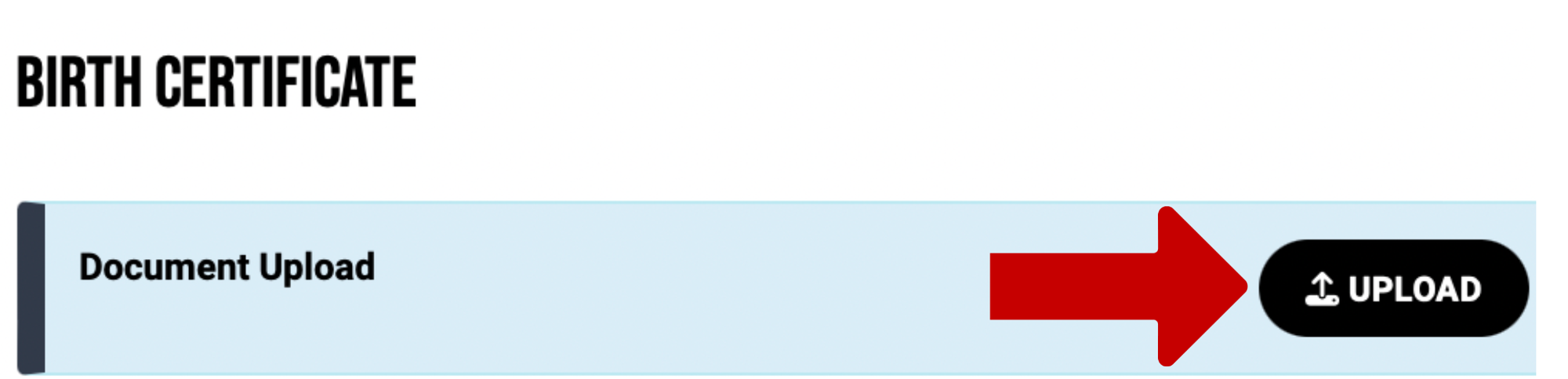
If you selected the wrong image you will need to email ccyhainfo@gmail.com so that we can "reject" what was uploaded and you can upload the proper image once you receive the notification email it was been rejected.


